New Project Setup¶
The following documentation will teach you how to get started using AIT GUI to build a MOS website for your project. The guide assumes that you’ve created a repository in which your project’s GUI code will reside and that it is a Python based project. It also assumes that you’ve run through the AIT Core New Project Setup guide as well.
Note, we’re using the following directory layout in this example. You can use it as a reference to understand why we have paths specified the way we do:
myexamplegui/
├── html
│ └── index.html
└── setup.py
Add AIT GUI to Project Dependencies¶
You’ll need to add AIT GUI to either your requirements.txt file or your setup.py file.
If you use a requirements file for specifying dependencies:
ait-gui==1.0.0
If you use setup.py for specifying dependencies:
install_requires = [
ait-gui==1.0.0
],
Creating a Simple Index File¶
Now that we are depending on AIT GUI let’s get a simple index page up and running. The following simple page will give us something to look at once we get the GUI started:
<!doctype html>
<head>
<link rel="stylesheet" href="ait/gui/static/build/ait.bundle.css">
<script src="ait/gui/static/build/ait.bundle.js"></script>
</head>
<body>
<div class="navbar navbar-inverse navbar-fixed-top">
<div class="container">
<div class="navbar-header">
<a class="navbar-brand" href="#">My Example GUI</a><br>
</div>
</div>
</div>
<div class="container">
<ait-tabset class="nav-tabs">
<ait-tab title="Welcome">
<h1>Welcome to AIT GUI</h1>
</ait-tab>
<ait-tab title="Clock">
<h1>The current time</h1>
<ait-clock class="navbar-text" doy="true"></ait-clock>
</ait-tab>
</ait-tabset>
</body>
Setup GUI Config Values¶
You’ll need to update your server configuration to enable the GUI Plugin. Add the plugin configuration below to the server section of your config.yaml file.
plugins:
- plugin:
name: ait.gui.AITGUIPlugin
inputs:
- log_stream
- telem_stream
outputs:
- command_stream
html:
directory: /path/to/ait-gui/static/dir
The definitions for log_stream, telem_stream, and command_stream exist in the example Core config.yaml file.
Run the GUI¶
The GUI Plugin runs as part of the AIT Server. Bootup the server with:
ait-server
Open up your browser of choice and point it at localhost:8080. You should see something that looks like the following.
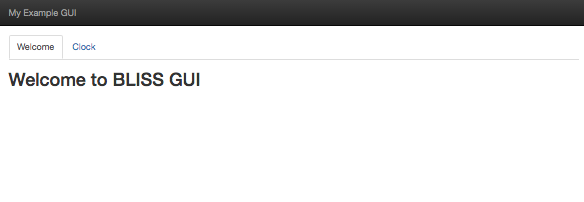
Congratulations! You’ve successfully gotten your project setup and ready for development with AIT GUI.